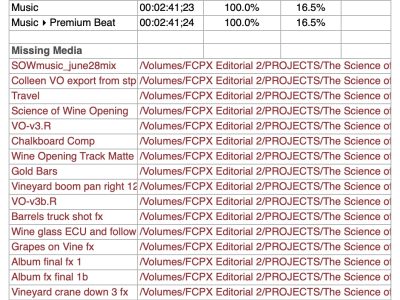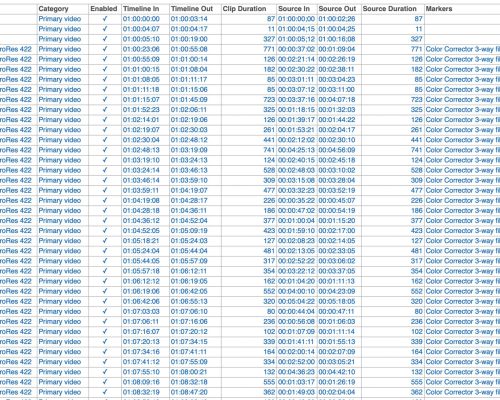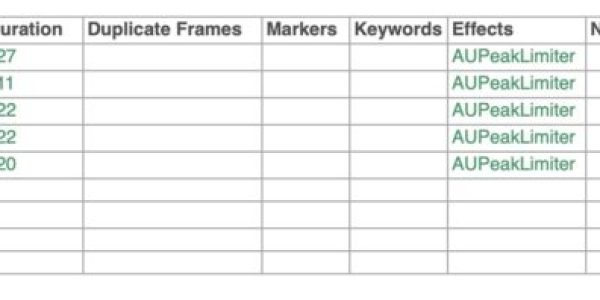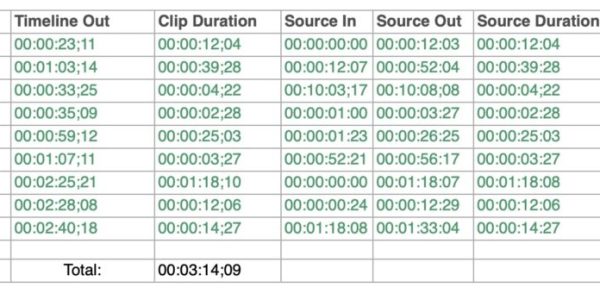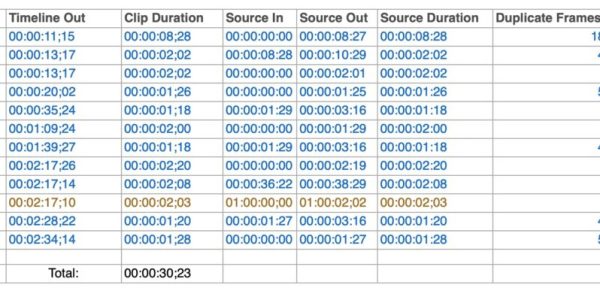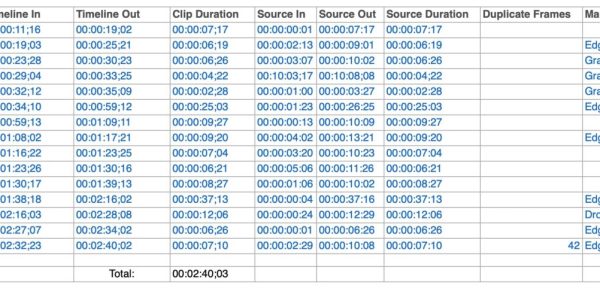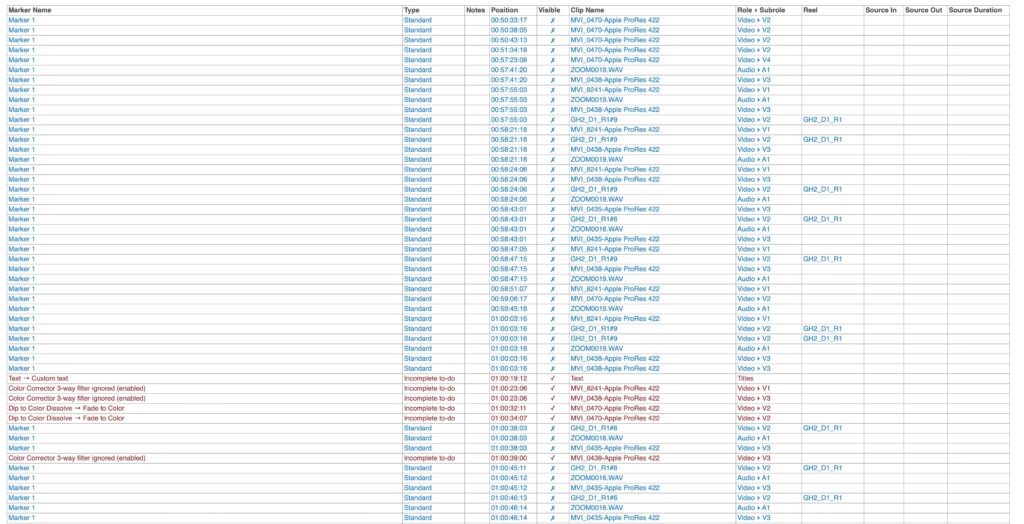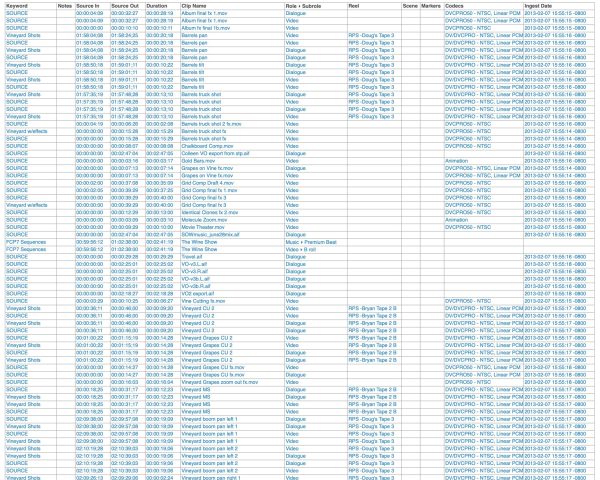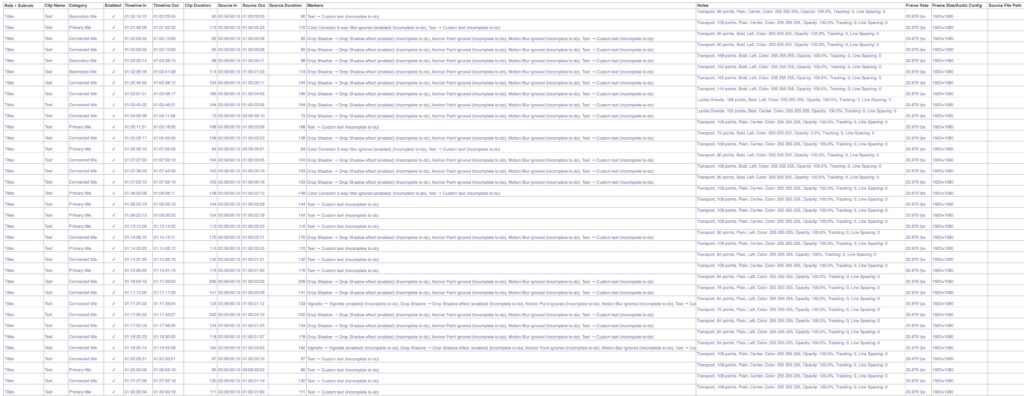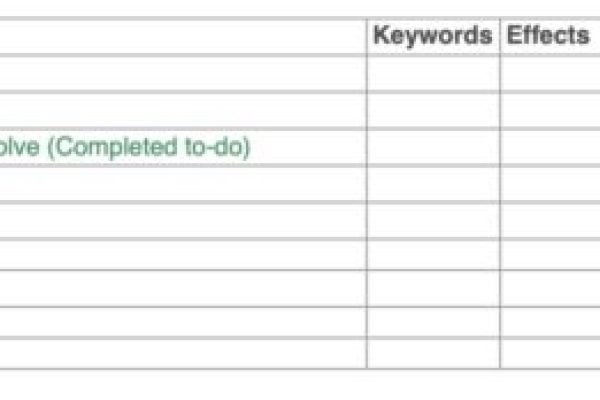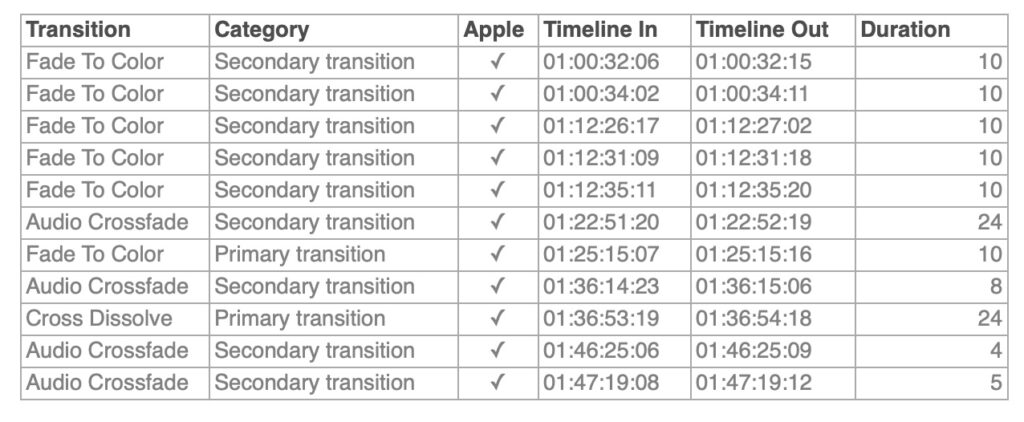Reports from Producer's Best Friend
Clips Report
Lists the video clips, audio clips, captions, generators and titles for the chosen roles in order of their appearance. The report includes columns for: Role ▸ Subrole, Clip Name, Category (primary, secondary, connected); Enabled; Timeline In; Timeline Out; Clip Duration (calculated from Timeline In/Out); Source In; Source Out; Source Duration (calculated from Source In/Out); Keywords; Notes; Reel; Scene; Take; Camera Angle; Camera Name; Frame Rate; Frame Size/Audio Config; Source File Path (or Title’s text if it’s a title or DH_Subtitle); then columns for clip metadata.
Reports for Roles and Subroles
A clips report sheet is created for each chosen role/subrole. Each sheet lists the clips for the chosen role in order of their appearance. The report includes the same columns as for the Clips Report. A Total for Source Duration is included at the bottom of the Source Duration column.
Enhanced Reporting using Roles and Subroles
Roles provide enormous flexibility in reporting because you can create as many roles and subroles, as you need for detailed reporting. (See Create custom roles and subroles; View and reassign roles; and View clips by role in the Timeline.)
For example, if you want to generate music reports for each library source, then under the Music role create a subrole for each library: Music ▸ Music Bakery, Music ▸ Premium Beat, etc. (Naturally you’d substitute the actual names of your music libraries.)
Producer’s Best Friend will now generate a report sheet for each library including a total of the source durations used.
Similarly to track stock footage, create a Stock video role and then a subrole for each library: Stock ▸ Getty, Stock ▸ Pond 5, etc. (You will substitute the names of the footage libraries you actually use.)
Producer’s Best Friend will now generate a report sheet for each library, a total of the source durations used, and providing a clip list to order full resolution media.
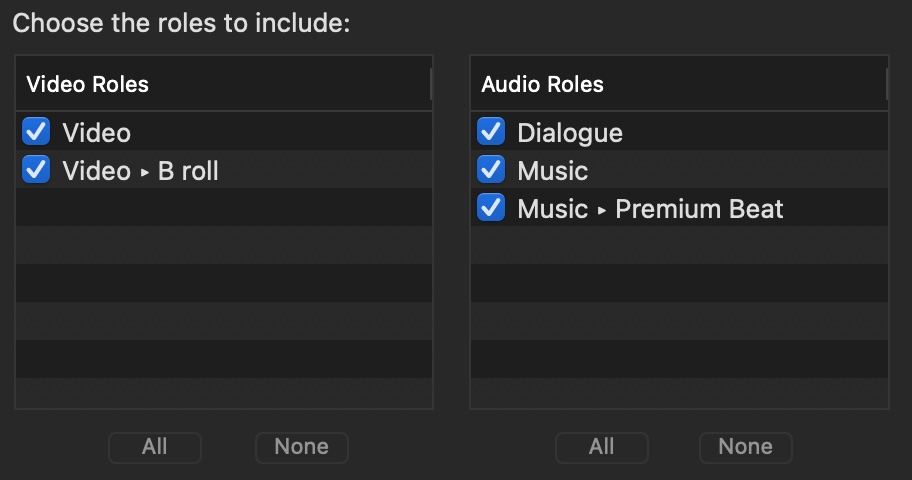
Keyword Report
Lists the clip keywords, favorite, rejected and shot analysis keywords in order of their appearance. For an Event, all keyword ranges on each clip will be reported; for a Project, the keyword ranges are limited to the part of the clip edited into the timeline (just like the Timeline Index). The report includes columns for: Keyword; Notes; Timeline In; Timeline Out; Clip Name; and Role ▸ Subrole.
Video and Audio Effects Reports
Lists a summary of the built-in video effects (Color, Crop, Distort, Spatial Conform, Transform, Compositing) and Effects Browser effects applied to clips for the chosen roles. The report includes columns for: Effect name; On/Off; Apple (Apple vs non-standard effects); Clip Name; Role ▸ Subrole; Timeline In; Timeline Out; and Clip Duration.