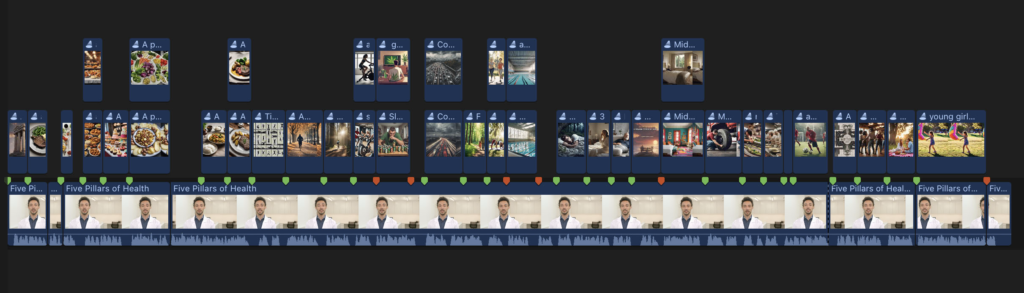Add red to-do markers to clips in your project’s primary storyline where you want to add an image. The marker name is used as the text prompt for AI image generation by Stable Diffusion. English is currently the only language supported.
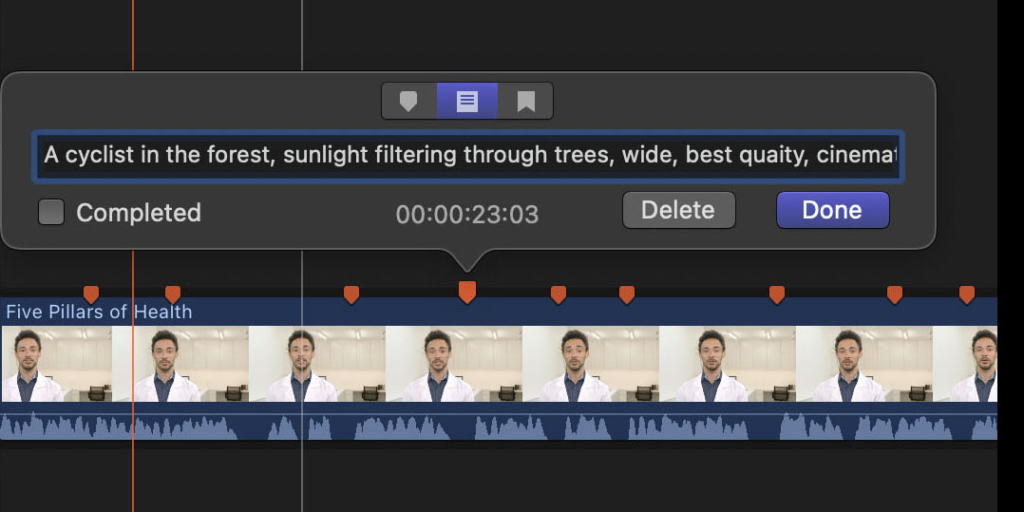
- About text prompts for Stable Diffusion
- About markers: https://support.apple.com/guide/final-cut-pro/intro-to-markers-ver397279dd
- Add a marker to a clip: https://support.apple.com/guide/final-cut-pro/add-and-remove-markers-verf3fd3b5c
- Edit markers and marker type: https://support.apple.com/guide/final-cut-pro/edit-and-move-markers-ver39727e41
Tip: Markers can also be listed and edited in the project’s Timeline Index.
(Optional) For control over the generated image duration, add a blue marker after the to-do marker. The duration of the audition is from the to-do marker to the next marker on the clip, or to the end of the clip that it is attached to.
Drag-and-drop the Project from the Event into Picture This… (or export XML from the Project and use File > Open… to open the exported .fcpxmld file in Picture This…).
Text prompts (marker names) are listed in the table. You can turn off text prompt check marks, so image generation won’t happen for those prompts. And you can edit text prompts to correct spelling and make changes.
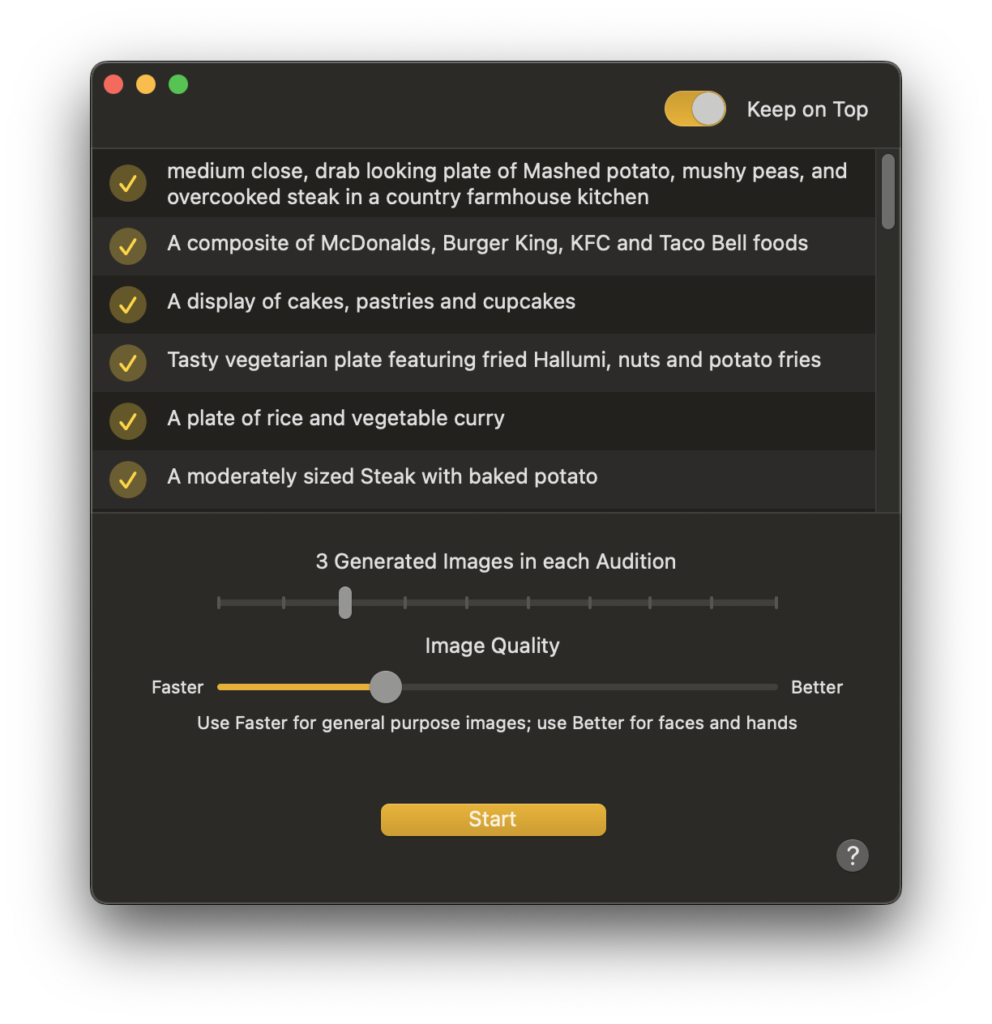
Set options for image generation: the number of images to be generated for each prompt, and the image quality.
Click the Go! button to start image generation.
Image generation can be slow. The more images to be generated, and the higher the chosen image quality, the longer the process will be. Generation speed depends on the GPU cores of your Mac’s Apple Silicon processor.
Important: You can continue to work on other projects in Final Cut Pro, but do not make changes to the Project that you sent to Picture This…
Picture This… sends Final Cut Pro a new project with auditions connected at each marker point.
- Each audition contains the chosen number of image alternates generated for the text prompt in the marker.
- The duration of the audition runs from the marker to the end of the clip the marker is on. If there are multiple markers on a clip, the audition runs from the marker to the next marker (or to the end of the clip).
- The marker is changed to a completed to-do marker.
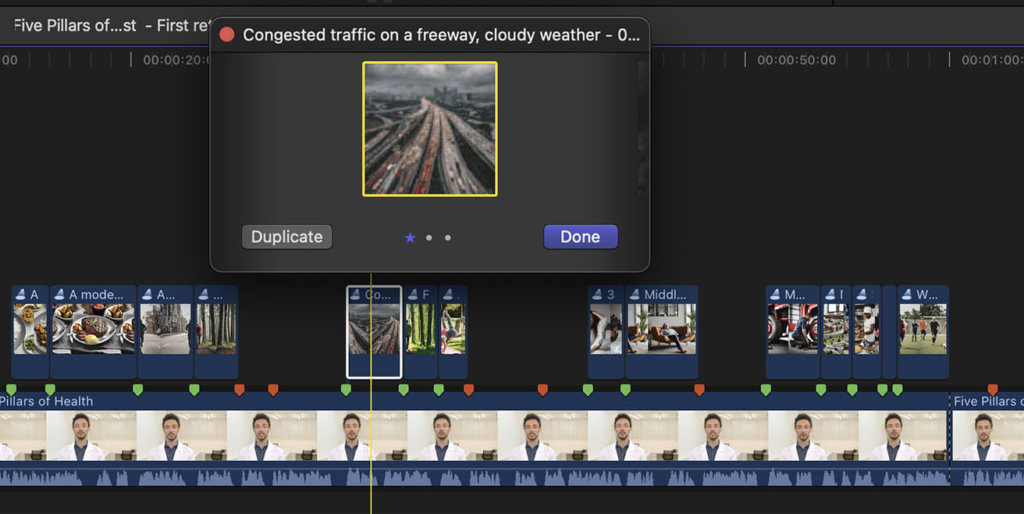
You can review and finalize the audition’s images.
- About auditions: https://support.apple.com/guide/final-cut-pro/intro-to-auditions-verbbd3587d/
- Review clips within an audition: https://support.apple.com/guide/final-cut-pro/review-clips-in-auditions-verbbd34df0/
Tip: Images are generated as squares and are scaled to twice the largest dimension of your Project, so you can zoom in to 200% without compromising quality. You can zoom and position the image for optimal composition using the normal Inspector controls for Scale and Position. These can be animated by setting Keyframes for Scale and/or Position. (Each image in the Audition has its own Scale and Position attributes that do not affect the other images in an Audition.)
To refine a text-to-image prompt: open the marker, edit the prompt, and click off the “Completed” checkbox (which changes the marker back to an incomplete to-do), before sending to Picture This… again.