Step by Step
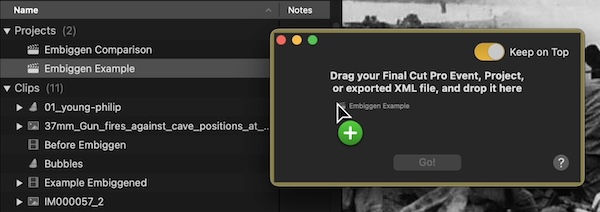
Run Embiggen, then drag an Event or Project with still images from Final Cut Pro and drop it onto the Embiggen window. (Or drop a .fcpxmld exported from Final Cut Pro onto the Embiggen window.)
Tip: Low resolution still images can be in Events or Projects in Final Cut Pro.
Embiggen will look for still images and warn you about any that it can’t process (such as offline media, layered PSD files, or other issues).
Click the Go! button and choose where you want the new high resolution images to be saved. (By default this Save dialog will use the folder containing your original images.)
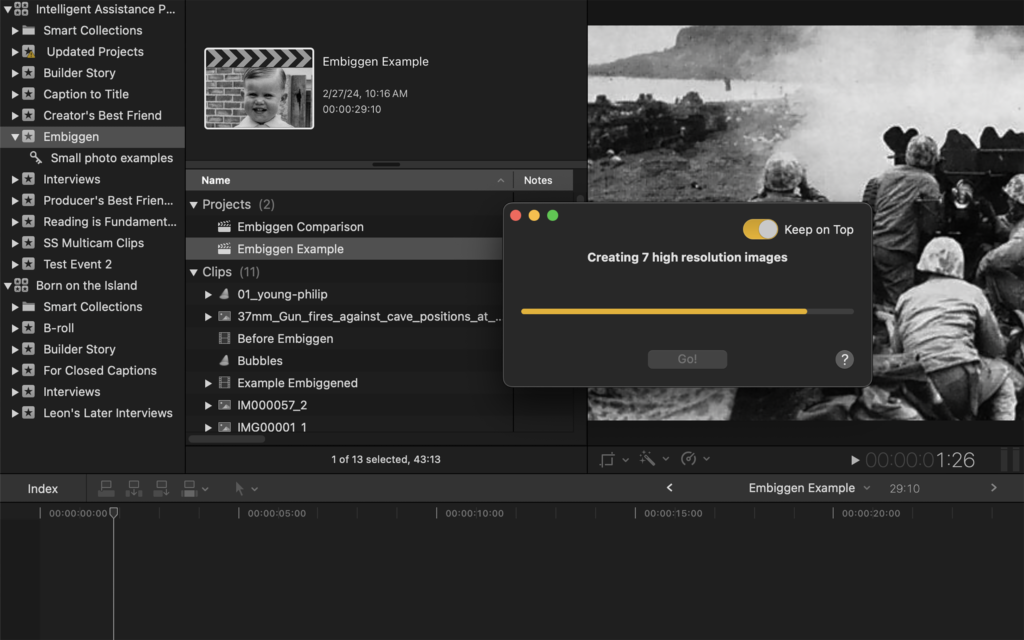
Each still image will be “embiggened” to high resolution using AI and saved to your chosen folder. The new XML file will be imported by Final Cut Pro, and the original images in your Event/Project are replaced with Auditions containing the high resolution images and the original image.
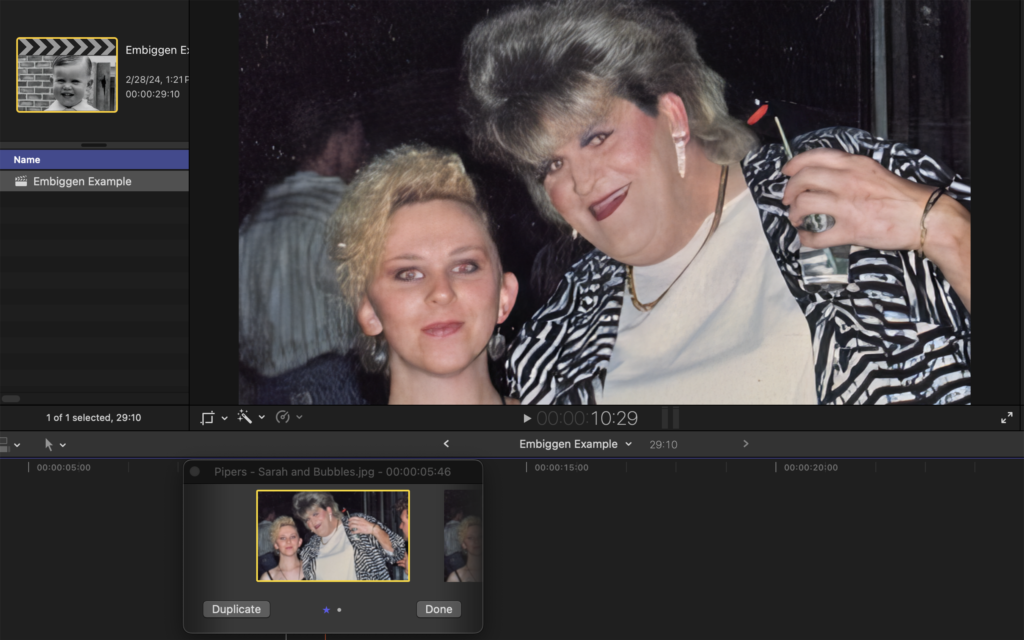
Note: Any effects applied to your original image, such as resize, move, rotate, Ken Burns etc., are also applied to the new high resolution images.
Review and optionally finalize the auditions. For more information about auditions:
Intro to auditions in Final Cut Pro: https://support.apple.com/guide/final-cut-pro/intro-to-auditions-verbbd3587d/
Review clips in auditions in Final Cut Pro: https://support.apple.com/guide/final-cut-pro/review-clips-in-auditions-verbbd34df0/
For further Help
Under the app’s Help menu you can choose Email Bug Report or Email Enhancement Request to send us an email about a bug you’ve found or an idea you have for improving Embiggen.
