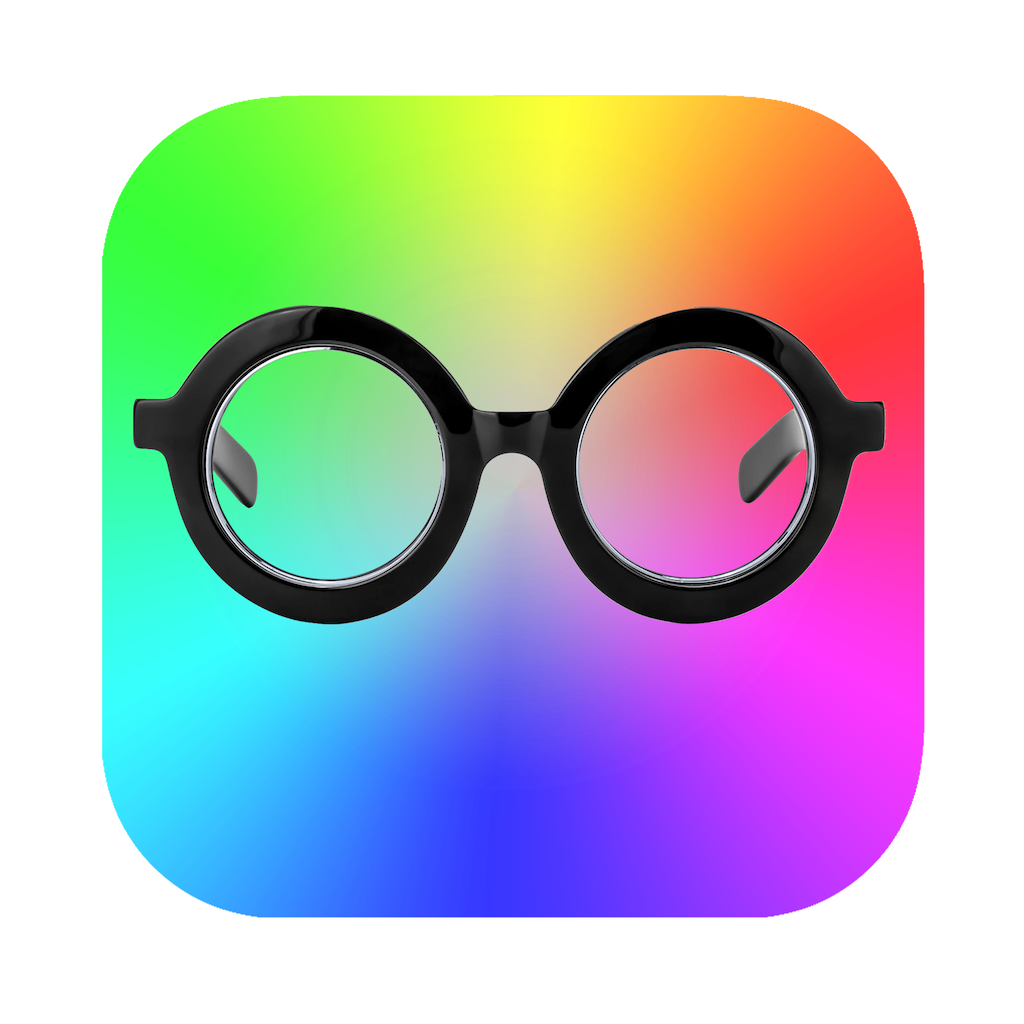Click the Open… button to open one or more documents into this window. Supported document types are:
- Word (.doc and .docx)
- Pages
- Excel (.xls and .xlsx)
- Numbers
- PowerPoint (.ppt and .pptx)
- Keynote
- Comma-separated values (.csv)
- Rich Text Format (.rtf and .rtfd)
- Plain text (.txt)
Tip: It’s easy to turn an email into a PDF document. Select a message in Mail, choose File > Export as PDF… and name and save the PDF. Similarly, if you’ve got a document type that’s not mentioned above, you can print it to a PDF document by clicking the PDF popup menu in the Print dialog and choosing Save as PDF.
Most document types allow you to zoom in and out by using your trackpad’s “pinch with two fingers” — if you’ve enabled this in System Preferences > Trackpad > Scroll & Zoom. (Not supported by Rich Text Format or Plain Text files.)
Use the < and > buttons to view the previous and next document, or use the popup menu to view the chosen document. Click the Edit button to open the current document in the default app for the document type you’ve specified in Finder.
The previously opened documents will be restored on relaunch.
A workflow extension is available in Final Cut Pro 10.5 and later. The workflow extension window floats above Final Cut Pro so you can view your document and project timeline at the same time.
The workflow extension window can be repositioned, resized, and saved as part of a Final Cut Pro workspace layout:
- Choose Window > Workspaces > Save Workspace as…
- Name the workspace and click the Save button.
The new workspace can then be chosen from the Window > Workspaces submenu.